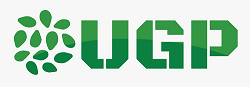VANILLA BEANS | SOYBEAN OIL | SOYMEAL & CAKE | COCOA BEANS | COFFEE BEANS
Easy steps to clean your infected computer or laptop while in Uganda
by Edwin,+256704515368/+256701936957

Easy steps to clean your infected computer while in Uganda
You log onto your computer and it takes forever to boot. When it finally does, a few unfamiliar applications litter your desktop, and your browser immediately sends you to an ad for hair loss products.
Sounds like your PC has a problem with malware.
So what should you do? Before you flip out, try these simple steps to clean up your infected computer.
Click here to buy a computer, network administration, maintenance and repair in Uganda
1. Computer acting suspect do a little digging and check for symptoms.
Look for issues characteristic of a malware infection. Take an example of the following below;
• Does your web browser freeze or become unresponsive?
• Do you get redirected to web pages other than the ones you are trying to visit?
• Are you bombarded with pop-up messages?
• Does your computer run slower than usual?
• Do you see new icons on your desktop that you don’t recognize?
• Are your computer fans spinning suspiciously louder or harder than usual?
Unfortunately, even if you see nothing wrong with your computer, there may be trouble brewing under the surface, sneaking around and screwing with your files undetected. So it’s a safe bet to move on to Step 2 even if you can’t find a symptom.
Click here to buy a computer, network administration, maintenance and repair in Uganda
2. Use protection: Enter safe mode.
Remove CDs and DVDs, and unplug USB drives from your computer. Then shut down.
When you restart, press the F8 key repeatedly. This should bring up the Advanced Boot Options menu.
Select Safe Mode with Networking and press Enter. Only the bare minimum programs and services are used in this mode. If any malware is programmed to automatically load when Windows starts, entering safe mode may block the attempt.
3. Back up your files.
This includes documents, photos, and videos saved on your computer.
Do not back up program files, as those are where infections like to hide. You can always download these programs again if files are lost.
Click here to buy a computer, network administration, maintenance and repair in Uganda
4. Download an on-demand malware scanner
If you had no trouble connecting to the Internet before you suspected the infection, you can leave Safe Mode after having backed up your files and return to using your system in “normal mode”.
If your Internet was jammed up by a suspected infection, try using a friend’s computer to download your scanner and move it to your machine using a USB drive. It should also be noted that the USB drive should be clean from viruses and so does your friend’s computer or else you will be risking further infection which could lead to system black out!
Follow set-up instructions and install the program.
5. Run the system scan
If you truly believe you are infected, just go directly to the scan. If you do have an infection, your on-demand scanner should let you know that you are in danger. A list of scan results should tell you what the malware has found and removed.
Some cybersecurity software also flags potentially unwanted programs (PUPs) and puts them in the corner. This is usually called quarantine. If you’d like to keep a program which your malware scanner deems is suspicious, you can add it to an exclusions list and go about your day.
Click here to buy a computer, network administration, maintenance and repair in Uganda
6. Restart your computer.
After all, everyone deserves a second chance. Restart your computer and see if the problem persists. From there you should be able to determine the next course of action depending on how your computer will respond.
7. Confirm the results of your anti-malware scan by running a full scan with another malware detection program.
• You can try a program which targets PUPs and adware (those obnoxious pop-ups littering your browser). This should be able to relieve your computer from the malware programs.
• Restart again if the program found additional infections.
8. Update your operating system, browser, and applications.
• If there’s an update available on any of your software, go ahead and do it. Some of the most dangerous forms of malware are delivered by exploits that take advantage of out-of-date software.
You ought to enable auto-update on your computer as its most likely you will forget to update your software if your update settings are set to manual. Very many of us forget to take note of this.
Click here to buy a computer, network administration, maintenance and repair in Uganda
9. Reset all of your passwords.
• Before being deleted, malware could have captured your passwords and forwarded them to criminals. Change each and every password you can think of your accounts you may have entered using your computer, and make sure the ones you change are strong. Basing on experience, very many people don’t give much care to their passwords. Very important to note!
10. If, after all of these steps, you’re still having problems with a possible infection, feel free to let us know for help.
And if you want your Mac, iPhone, or Android phone as shiny and new as your PC after a cleaning, you can run anti-malware scans on these devices as well. There a number of anti-malware on apple store and Google play store for you to choose from.
Click here to buy a computer, network administration, maintenance and repair in Uganda
If you haven't yet found what you were looking for or you need detailed information about the subject matter on this page then... feel free to ask our business travel consultants. |